Difference between pages "File:2host-4vm.png" and "Installing a Cron Daemon"
(Maintenance script uploaded "File:2host-4vm.png": Importing image file) |
(fill out page) |
||
| Line 1: | Line 1: | ||
== Introduction == | |||
Cron daemons allow you to configure certain tasks to be run at specific times. Installing a cron daemon is a good idea because some packages may assume that you have a cron daemon installed and create jobs to update their databases with a cron daemon. There are several different loggers available to Funtoo users: | |||
* '''Fcron''' | |||
* '''Cronie''' | |||
* '''Vixie-Cron''' | |||
== Installation == | |||
To install the cron daemon, run the following command: | |||
<console> | |||
# ##i## emerge --ask fcron | |||
These are the packages that would be merged, in order: | |||
Calculating dependencies... done! | |||
[ebuild N ] sys-process/cronbase-0.3.2-r1 | |||
[ebuild N ] sys-process/fcron-3.1.2-r2 USE="mta pam readline system-crontab -debug (-selinux)" LINGUAS="-fr" | |||
##b## Would you like to merge these packages? [Yes/No]##i## yes | |||
</console> | |||
Now enable the cron init script so that is starts when your system boots, and enable the cron daemon: | |||
<console> | |||
# ##i##rc-update add fcron default | |||
* service fcron added to runlevel default | |||
# ##i##rc | |||
* Caching service dependencies ... [ ok ] | |||
* Starting fcron ... [ ok ] | |||
</console> | |||
=== System Cron Jobs === | |||
After the cron daemon has been emerged, you may see a message to run <tt>emerge --config</tt> to configure your cron daemon to process system cron jobs. System cron jobs are scripts that are installed by various packages into the following directories: | |||
* <tt>/etc/cron.hourly</tt> | |||
* <tt>/etc/cron.daily</tt> | |||
* <tt>/etc/cron.weekly</tt> | |||
* <tt>/etc/cron.monthly</tt> | |||
For example, you should find a <tt>/etc/cron.daily/man-db</tt> script that is installed by the <tt>man-db</tt> ebuild. This system cron job updates the man cache every day. | |||
You may choose to enable your cron daemon so that it runs system cron jobs, or choose not to. Enabling a cron daemon to run system cron jobs will result in a bit more activity on your system, but should ensure that the system runs more optimally most of the time (caching of man pages, etc.) | |||
If you would like to have your system run system cron jobs, use <tt>emerge --config</tt> as specified in the emerge output: | |||
<console> | |||
# ##i##emerge --config sys-process/fcron | |||
Configuring pkg... * This is going to set up fcron to execute check_system_crontabs. * In this configuration, you're no longer free to edit the systab * at your leisure, at it'll be rewritten the moment the crontabs * are modified.Rebuilding fcron systab.2013-10-19 21:20:38 INFO installing file /tmp/fcrontab.84pova for user systabModifications will be taken into account right now.</console> | |||
Your cron daemon is now configured to automatically run system cron jobs. | |||
[[Category:System]] | |||
Revision as of 21:27, October 19, 2013
Introduction
Cron daemons allow you to configure certain tasks to be run at specific times. Installing a cron daemon is a good idea because some packages may assume that you have a cron daemon installed and create jobs to update their databases with a cron daemon. There are several different loggers available to Funtoo users:
- Fcron
- Cronie
- Vixie-Cron
Installation
To install the cron daemon, run the following command:
root # emerge --ask fcron These are the packages that would be merged, in order: Calculating dependencies... done! [ebuild N ] sys-process/cronbase-0.3.2-r1 [ebuild N ] sys-process/fcron-3.1.2-r2 USE="mta pam readline system-crontab -debug (-selinux)" LINGUAS="-fr" root ##b## Would you like to merge these packages? [Yes/No] yes
Now enable the cron init script so that is starts when your system boots, and enable the cron daemon:
root # rc-update add fcron default * service fcron added to runlevel default root # rc * Caching service dependencies ... [ ok ] * Starting fcron ... [ ok ]
System Cron Jobs
After the cron daemon has been emerged, you may see a message to run emerge --config to configure your cron daemon to process system cron jobs. System cron jobs are scripts that are installed by various packages into the following directories:
- /etc/cron.hourly
- /etc/cron.daily
- /etc/cron.weekly
- /etc/cron.monthly
For example, you should find a /etc/cron.daily/man-db script that is installed by the man-db ebuild. This system cron job updates the man cache every day.
You may choose to enable your cron daemon so that it runs system cron jobs, or choose not to. Enabling a cron daemon to run system cron jobs will result in a bit more activity on your system, but should ensure that the system runs more optimally most of the time (caching of man pages, etc.)
If you would like to have your system run system cron jobs, use emerge --config as specified in the emerge output:
root # emerge --config sys-process/fcron Configuring pkg... * This is going to set up fcron to execute check_system_crontabs. * In this configuration, you're no longer free to edit the systab * at your leisure, at it'll be rewritten the moment the crontabs * are modified.Rebuilding fcron systab.2013-10-19 21:20:38 INFO installing file /tmp/fcrontab.84pova for user systabModifications will be taken into account right now.
Your cron daemon is now configured to automatically run system cron jobs.
File history
Click on a date/time to view the file as it appeared at that time.
| Date/Time | Thumbnail | Dimensions | User | Comment | |
|---|---|---|---|---|---|
| current | 06:04, April 27, 2014 | 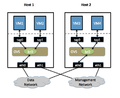 | 762 × 623 (82 KB) | Maintenance script (talk | contribs) | Importing file |
| 05:55, April 27, 2014 | 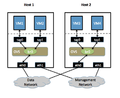 | 762 × 623 (82 KB) | Maintenance script (talk | contribs) | Importing file |
You cannot overwrite this file.
File usage
The following page uses this file: