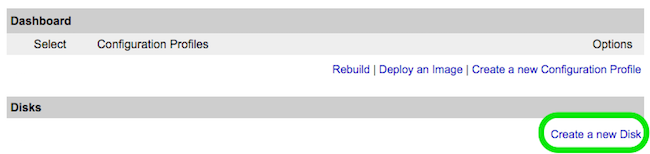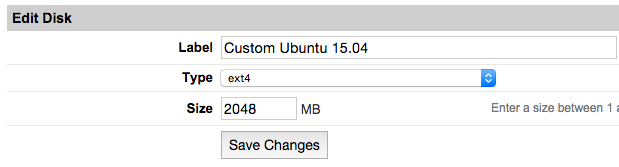Difference between revisions of "Encrypted funtoo on linode"
Jump to navigation
Jump to search
Knightgats (talk | contribs) |
Knightgats (talk | contribs) |
||
| Line 11: | Line 11: | ||
[[File:Custom-distro-new-disk small.png|New_Disk]] | [[File:Custom-distro-new-disk small.png|New_Disk]] | ||
* Label your new disk image and choose an appropriate size. Here we will create "two disks" the first for root partition and another for swap. | * Label your new disk image and choose an appropriate size. Here we will create "two disks" the first for root partition and another for swap. Set appropriate size for each one. | ||
[[File:Custom-distro-disk-image.png|Edit_Disk]] | |||
* Select the '''Create a New Configuration Profile''' option. Assign a label, and select your disk images under '''Block Device Assignment'''. | |||
Revision as of 22:40, November 16, 2016
Encrypted Funtoo on Linode VPS
This howto describes how to setup a complete Funtoo Encrypted Install ( Root File System and SWAP ) using LUKS and LVM.
See Funtoo Installation Guide for any doubt.
Setting Linode
- From Linode Manager create a new Linode. Under the Disks section of the Linode Dashboard, click on "Create a new Disk:"
- Label your new disk image and choose an appropriate size. Here we will create "two disks" the first for root partition and another for swap. Set appropriate size for each one.
- Select the Create a New Configuration Profile option. Assign a label, and select your disk images under Block Device Assignment.